Dependent Dropdown Lists
Fully Dynamic and Ready-to-use Excel files
Enter your items and your dropdown lists will work immediately!
Skip the time and the effort of setting the dependent dropdown lists yourself.
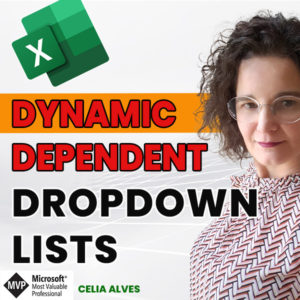
These files work in Excel for Microsoft 365, Excel 2021, Excel for the Web, Excel for Mobile Devices (iOS and Android)
In many scenarios we may need Dependent Dropdown lists: several dropdown lists where the list of valid items for one list depend on the item chosen on a previous column.
Dropdown Lists are used in Excel to facilitate data input while ensuring data is entered in a consistent way. This will avoid issues in further steps of your workflow when data is used for other processes or analyzed.
These files work in Excel for Microsoft 365, Excel 2021, Excel for the Web, Excel for Mobile Devices (iOS and Android)
It contains two files:
FILE 1: works with two dependent dropdown lists, where the values available on the second list depend on the value chosen from the first list.
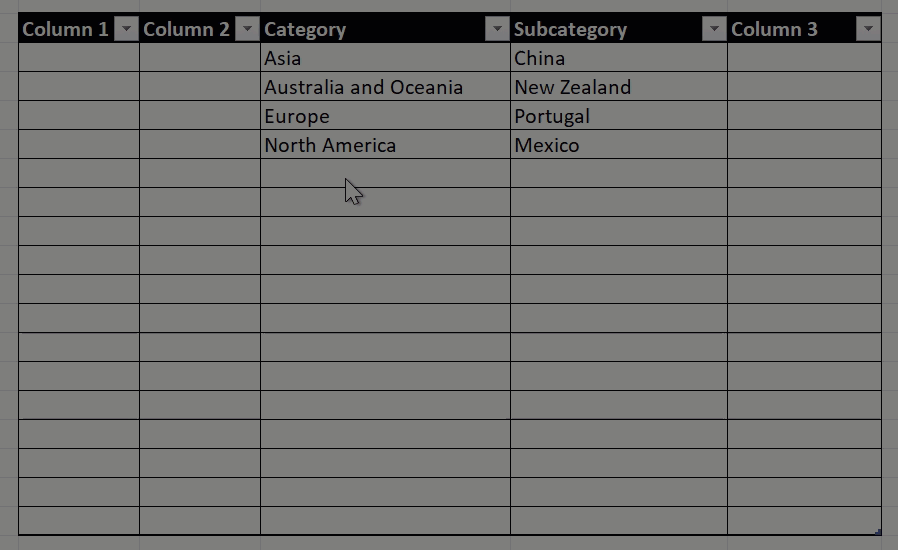
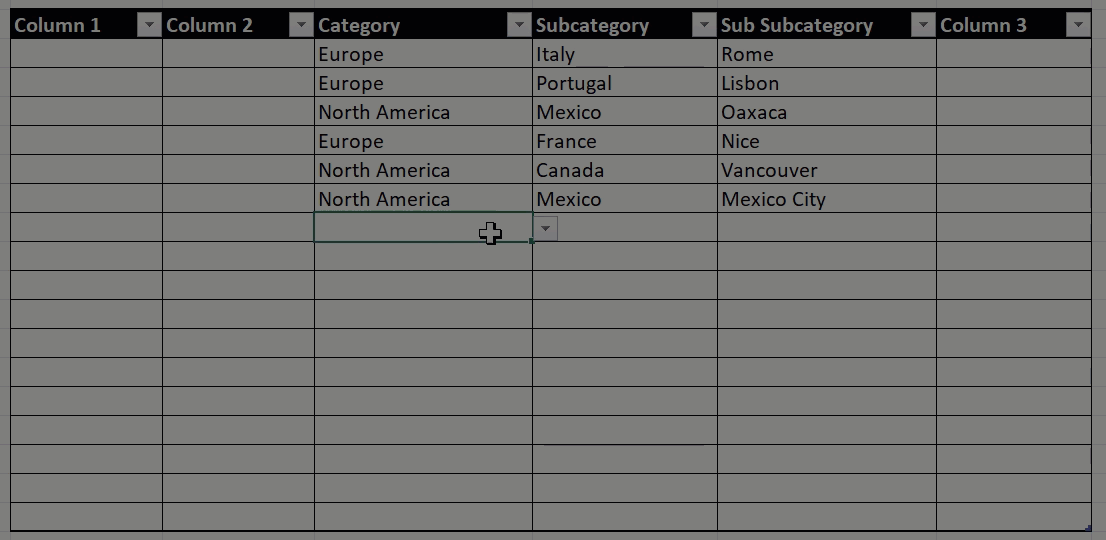
Your dropdown lists will be ready immediately!
In both files all you have to do is to customize your column headers as per your business case and enter all the combinations of values you need.
The input sheet with two dropdown lists set up:
You can change the columns headers, add, sort and remove columns.
You can rename the Category and Subcategory columns, but you cannot remove them as these are the columns with the dropdown lists built in.
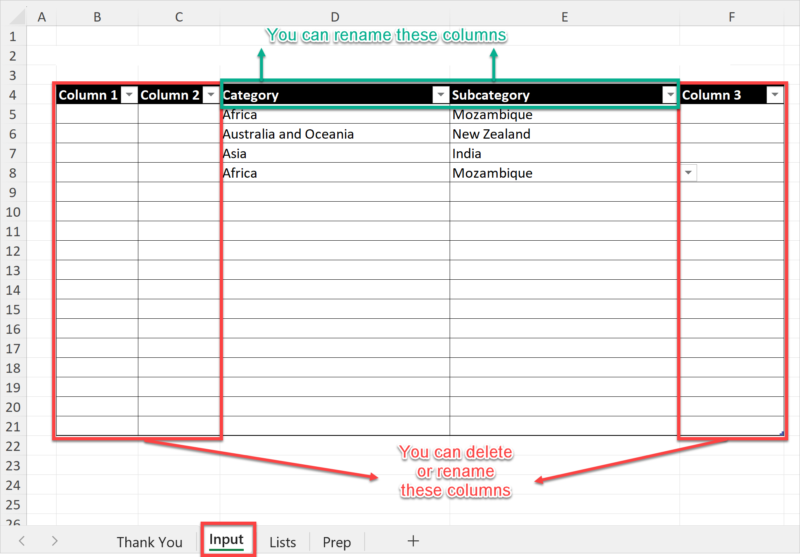
The input sheet with three dropdown lists set up:
You can change the columns headers, add, sort and remove columns.
You can rename the Category, Subcategory and Sub Subcategory columns, but you cannot remove them as these are the columns with the dropdown lists built in.
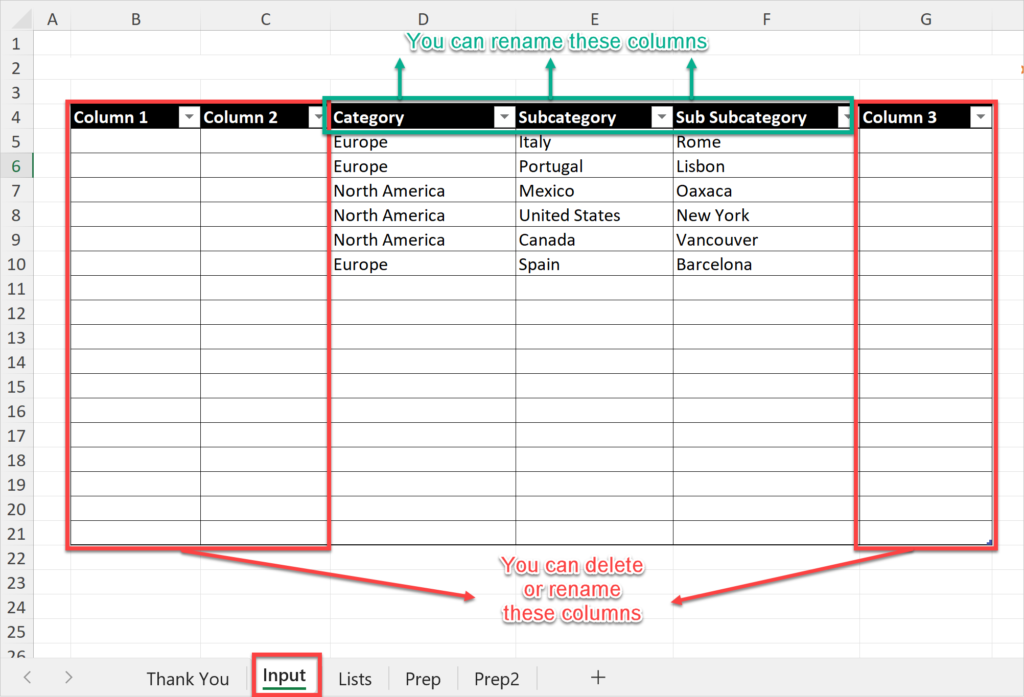
Simply add all the combinations of items you need for the several levels of dropdown lists.
Below is an example for two dropdown lists.
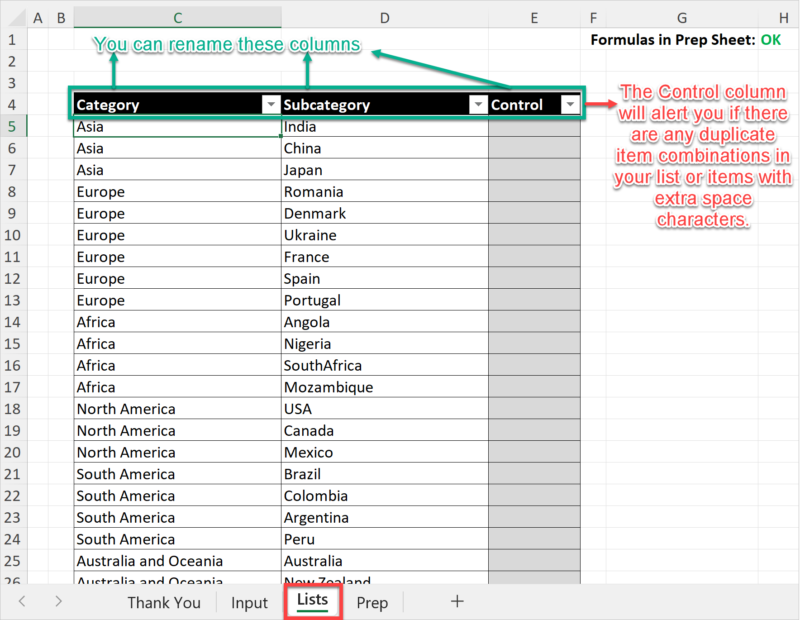
And here is an example for the file with three dependent dropdown lists set up:
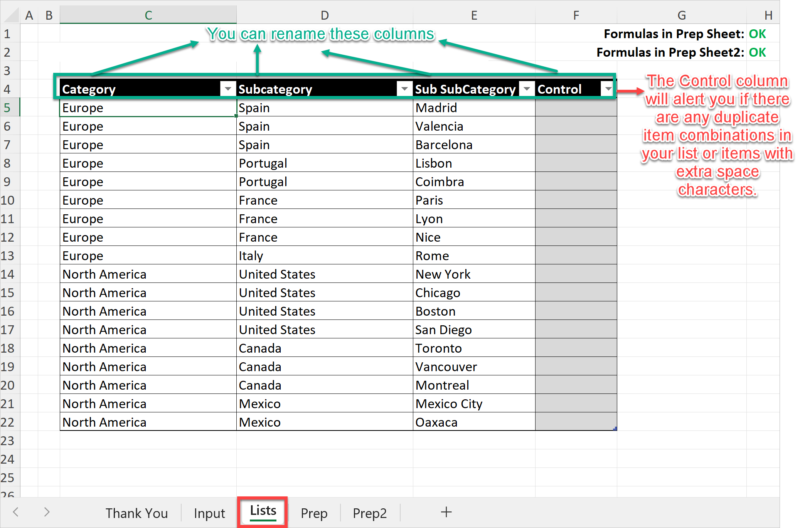
The files are not password protected. You have liberty to edit them fully the way you want.
These files work in Excel for Microsoft 365, Excel 2021, Excel for the Web, Excel for Mobile Devices (iOS and Android)
