I can think of a few reasons why we would want to change the font size in Excel’s formula bar. One can easily zoom in on the grid, but that does nothing to the ribbon or the formula bar. Depending on the size and display resolution of the screen, our eyes might need extra help to be able to see sharp and read quickly.
If you provide Excel training online or need to discuss your formulas with your colleagues during online meetings, enlarging the font size in the formula bar might also be very helpful.
Here’s how you can do it:
1.Click on File on Excel’s ribbon
2.Click on Options on the left-side menu at the bottom
3.Under the General section on the left-side menu,
a.Find the When creating new workbooks sub-section
b.Change the font size
c.Click Ok
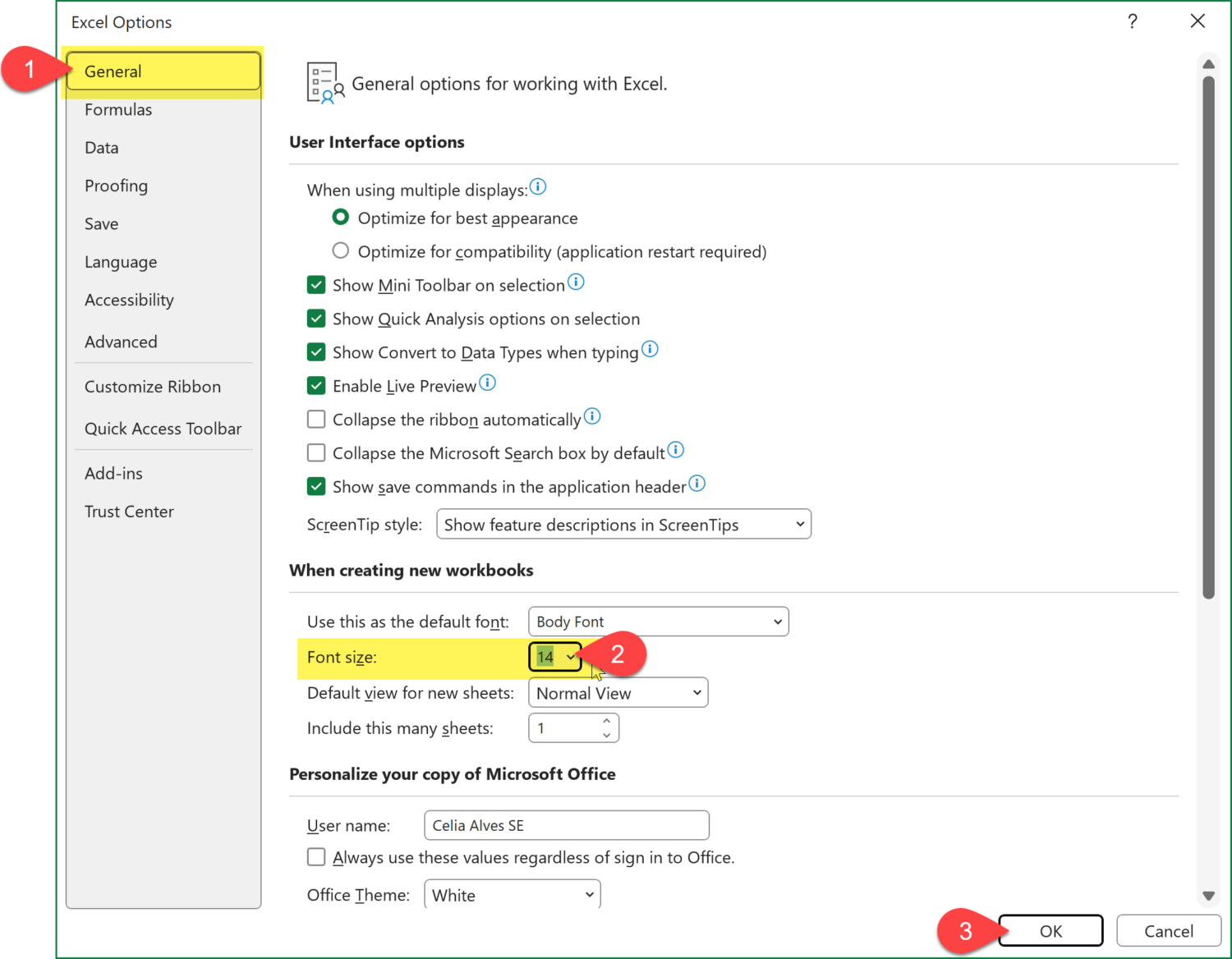
Here’s how you can do it:
4. A pop-message will appear saying: “Please close and restart Microsoft Excel so that the font changes take effect.”
5. Click OK
6.Close Excel
7.Open Excel again.
The font in the formula bar will now be the size you defined.
Please note that this also changes the font size of the text and numbers in the cells for any new files you create after changing the font size in the Options. So, if you want to choose a permanent font size to help you while working on your spreadsheets, you must choose the font size wisely.
If you only need this change temporarily, you can repeat the same steps to put the font size back to what it was.
- Learn how to automate your Excel reports
- Get this ready-to-use Excel solution for 2 and 3 columns of Dependent Dropdown Lists
- Check other posts about Power Query and Excel in this Blog,

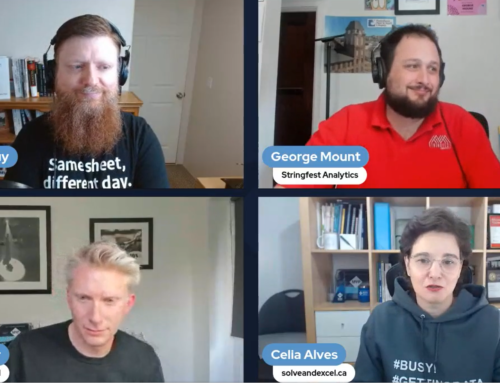

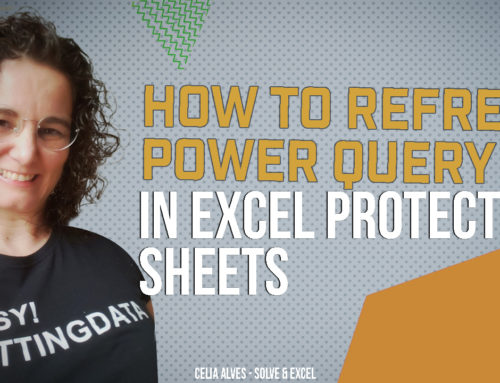
Leave A Comment