In this video, I will demonstrate how we can group data in Power Query by one of the fields and get all the corresponding values from another field placed in just one cell as a list separated by a comma.
This technique will involve editing a row of the M code in Power Query.
Learn Excel and connect with a community of Excel professionals and enthusiasts:
- Get this ready-to-use Excel solution for 2 and 3 columns of Dependent Dropdown Lists
- Check other posts about Power Query and Excel in this Blog,
- check the playlist of LIVE classes on my YouTube channel,
- attend for FREE the amazing sessions organized by the MS Excel Toronto Meetup Group.

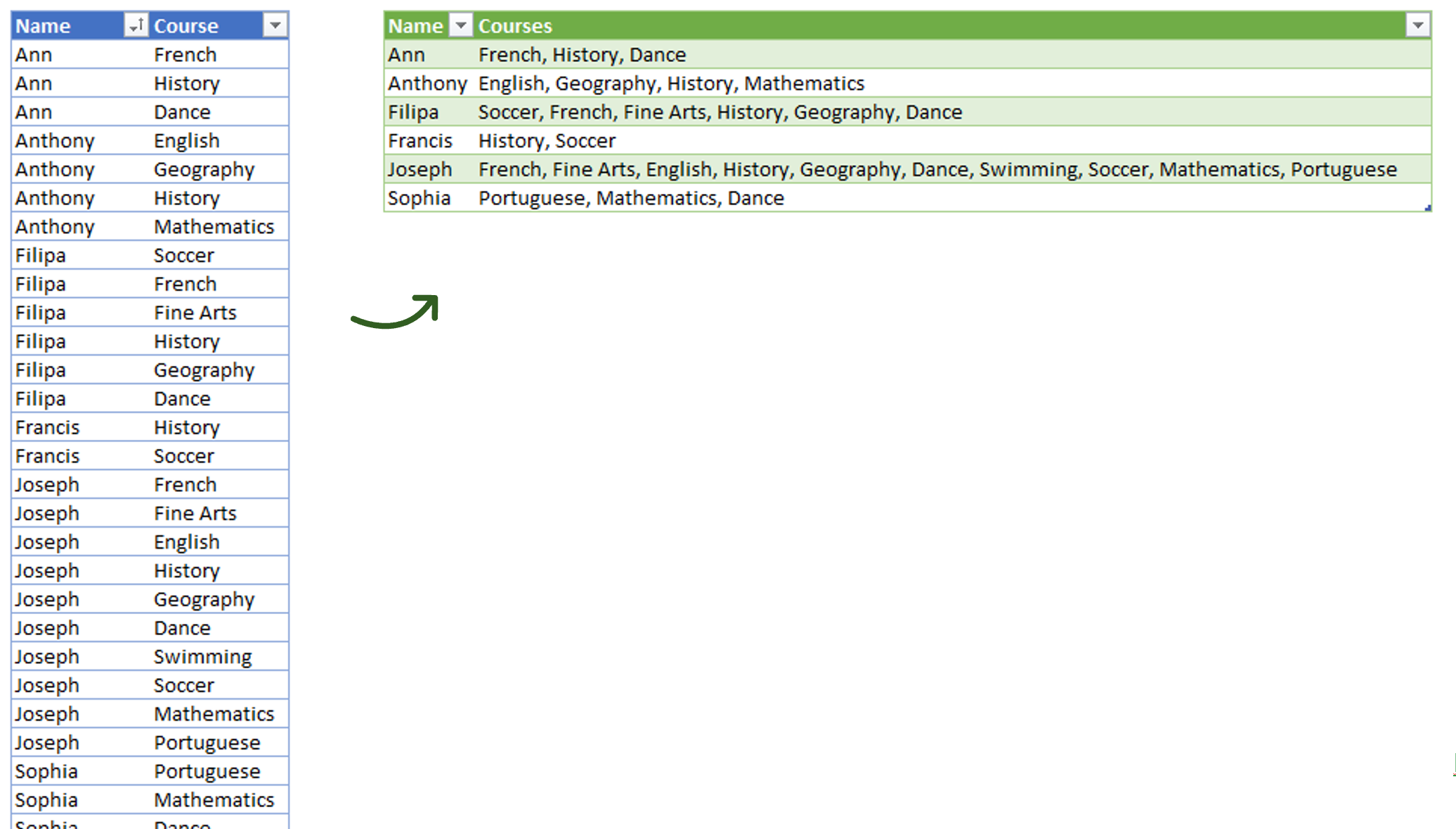

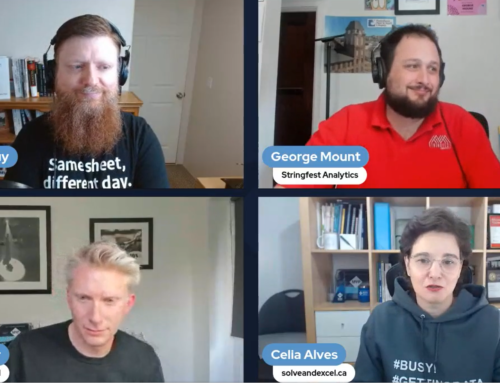

Leave A Comment