My boss was very excited that day. He had just finished a meeting with a software supplier where he signed up for an ERP system for the company.
“This is going to be amazing! “ – he shouted while clenching his fists in the air in a victory gesture. “All our procedures and data will be in the same place, and then we can generate any report we need to help our leadership team with decision-making!”
He continued, “This program comes with a bunch of reports already available, and we can customize our own reports if needed. It is so easy! They showed me how to do it. It’s going to be so helpful for us.”
Except not quite that easy…
The procedures and data were all centralized, alight. Our team could manage stock, bookings, sales, payments, accounting, payroll, production, and other operations, all from the same place.
However, only a few weeks after the program was in place, we realized that it was great for the daily hustle and bustle of keeping the company running, but making sense of all the data stored and produced in it, was a real challenge.
When the time came to produce those gorgeous KPI dashboards and reports, we soon realized that the learning curve required to use the integrated Business Intelligence (BI) capabilities was much steeper than predicted, and there were no time or resources available to go that route.
It didn’t take long for that lightbulb to light up. What a brilliant idea! We look for that magic button that every program comes with – “Export to Excel” – and then we do our analysis in Excel! Done!
Except not. Not that fast, at least…
For some of the company procedures, none of the preset reports in the ERP was exactly what we needed.
In some cases, the report would contain all the information needed but required a lot of manual data cleaning and moving things around in Excel before we could build a few pivot tables and charts to represent that data and make sense of it.
In other cases, one of the preset reports would come out almost perfect, but then we want to compare that information with another data set from a different source. For that, we have to repeat several VLOOKUP formulas and ensure we remember to drag the formulas all the way down.
Our team surely could do it. But it was taking us so much of our precious time every week… We could barely get the report ready on time for the executives’ meeting, and to make it happen, we often had to stay late to finish the report.
Are you living a nightmare similar to this one?
If that’s the case, I feel very sorry for you. I understand your pain. I am so sorry for all the time wasted until now. There’s nothing we can do about that. But it does not have to keep being like that. In fact, this situation is quite easy to fix.
Excel comes with a tool called Power Query that allows automating tasks related to data importation, transformation and multiple sources data combination.
No need to pay extra for Power Query or need to install it. You already have it in place, ready for you. All you need to do is to learn how to use it.
Allow me two days to teach you the fundamentals of Power Query. With those skills, you will make tremendous improvements in the Excel reporting procedures of your team by automating all the steps related to importing and preparing data. What manually takes you hours will get done in minutes or even seconds.
No need to code. By clicking the buttons in the Power Query editor only, you can record all the steps you want Excel to do to import and prepare the data for each report.
This is tremendously powerful when applied to recurring reporting procedures—those reports you need to update daily, weekly, monthly, quarterly or yearly.
Set the data importation and transformation steps in Power Query once. Only once! The next time you need to update your report, all you need to do is to press the button “Refresh All” to get those steps repeated.
Power Query makes Excel the most flexible tool within everyone’s reach that allows one to import, transform and combine data from multiple sources and make that data ready for analysis.
Excel is the King of office tools, and Power Query is his beloved Queen.
Learn how to use Power Query in Excel, and you’ll risk receiving the recognition crown from your peers and managers.
Come learn Power Query in Excel with me.
I will be thrilled to hear and share your success story after you start implementing your new skills.
- Learn how to automate your Excel reports
- Get this ready-to-use Excel solution for 2 and 3 columns of Dependent Dropdown Lists
- Check other posts about Power Query and Excel in this Blog,

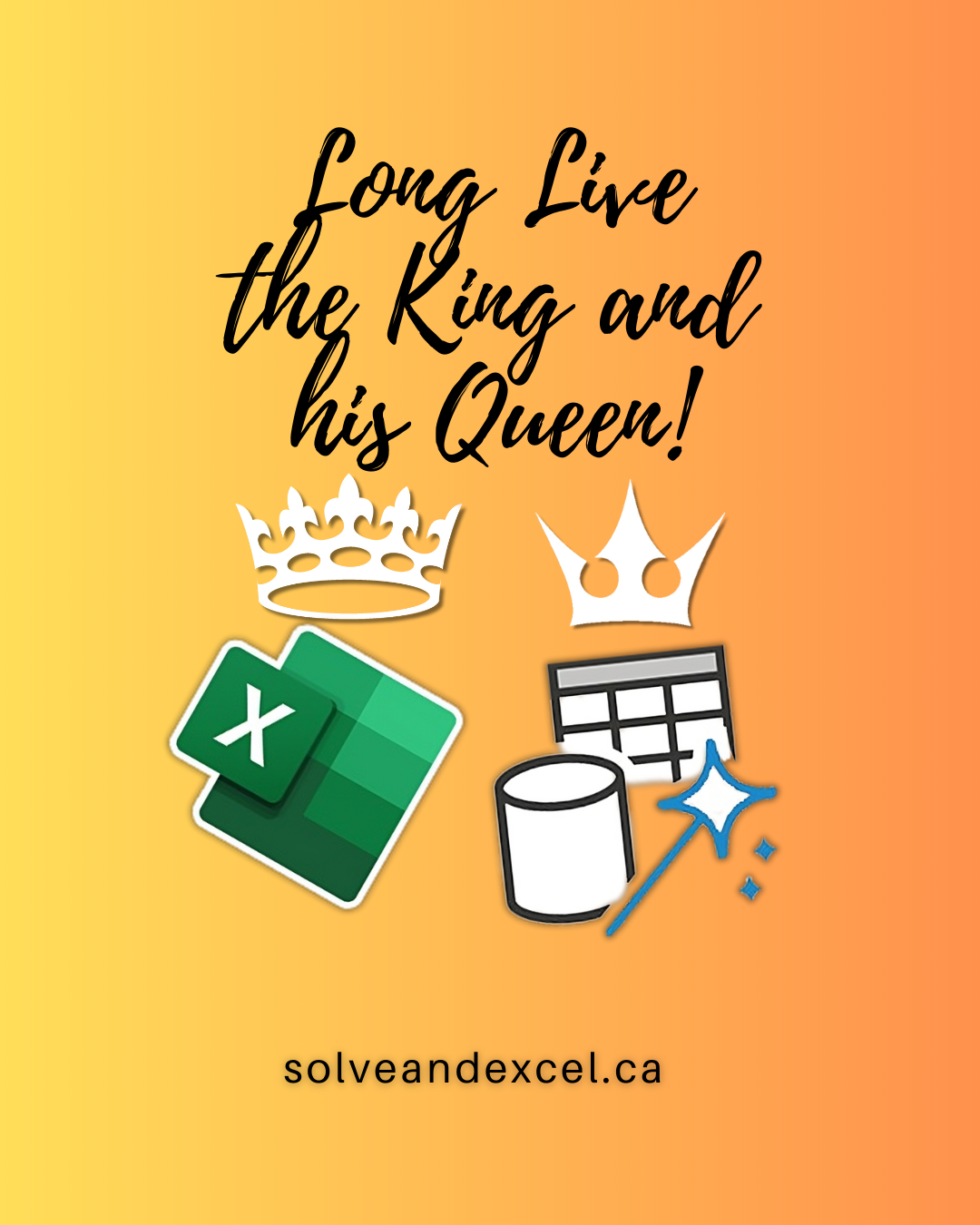
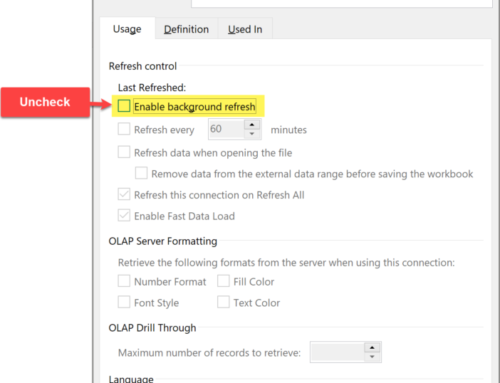
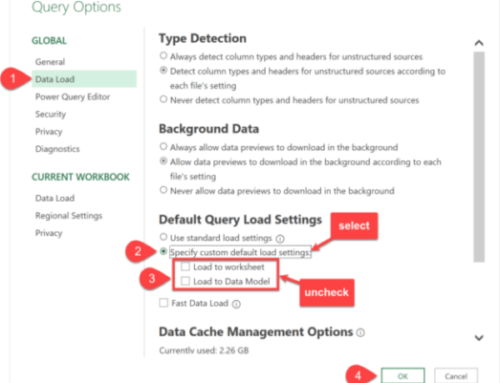
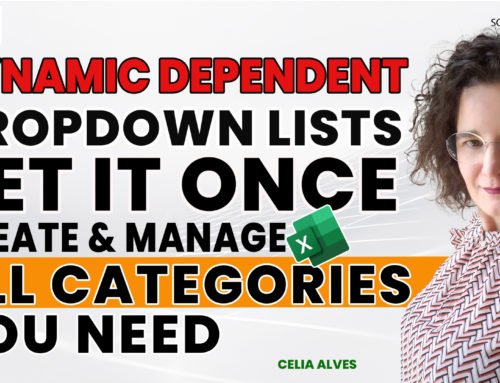
Leave A Comment